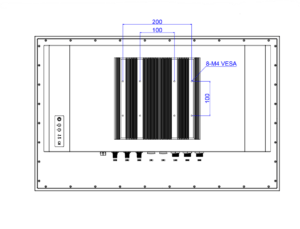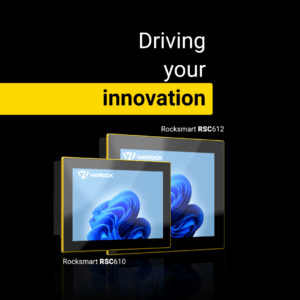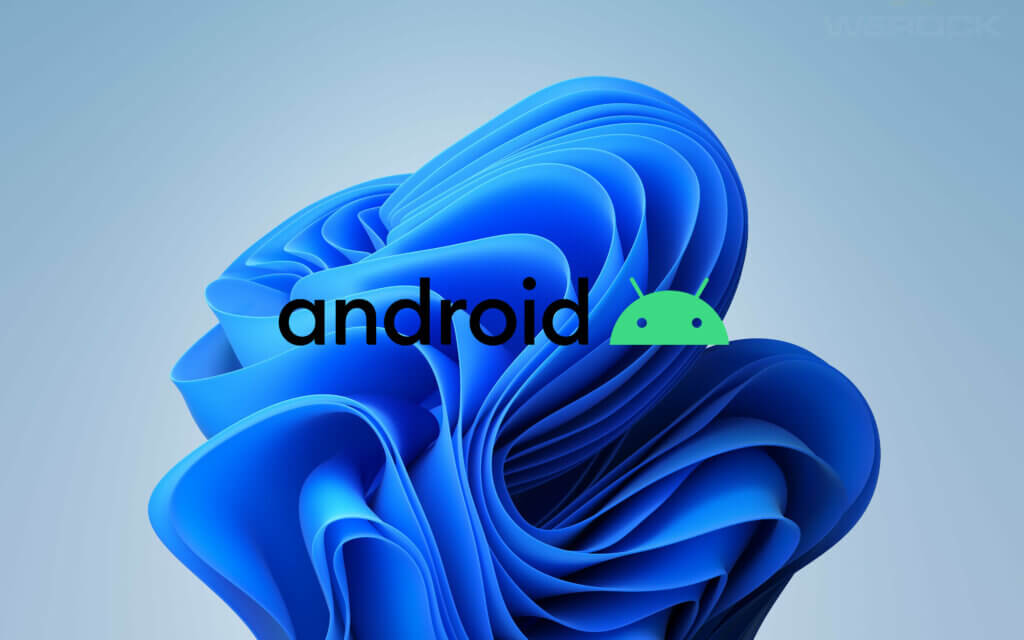With the release of Windows 11, Microsoft has unveiled their latest operating system. In a previous blog entry, we already went into detail about the new features. One of these innovations is the support for Android apps. After initial disappointment that the Windows 11 launch did not include one of the most anticipated features, it is finally here. Since Oct. 20, Microsoft has released an initial preview of Android compatibility to Microsoft Insiders. We’ll go into more detail about why this makes particular sense for the industry in this article.
In big steps towards open standards
Microsoft has already shown itself to be more and more open to other systems in the past few years. A few years ago, for example, they announced support for the OpenDocument format, which is used by popular office suites such as LibreOffice. Meanwhile, users can even choose to save their documents in this format by default when they start their Microsoft Office suite for the first time. Microsoft managed the next surprise with WSL. The Windows Subsystem for Linux allows developers to run a GNU/Linux environment – including most command-line tools, utilities and applications – directly under Windows, unmodified and without the overhead of a traditional virtual machine or dual-boot configuration.
With WSL 2, Microsoft has introduced a new version that supports running ELF64 Linux binaries under Windows. It uses a completely new architecture that benefits from running a real Linux kernel. This also enables the execution of graphical Linux interfaces.
Android apps in the Microsoft Store
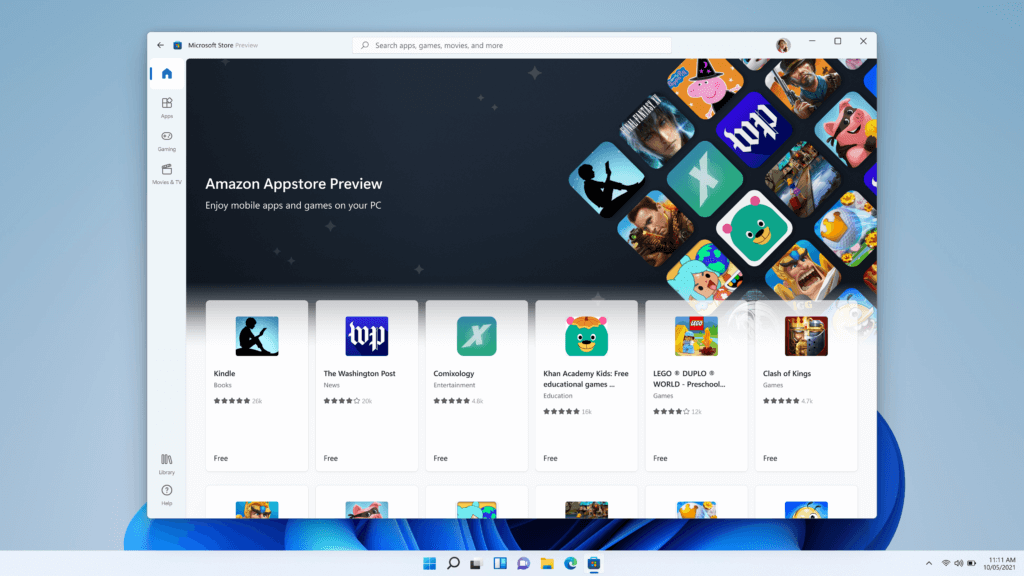
With Windows 11, Microsoft introduced a new store, which integrated a second app store. The goal was a flexible and transparent trading model and the introduction of Android apps. The second store is the Amazon Appstore, but it can be searched with the normal Microsoft Store. The search thus shows the search results completely independent of the platform. If an application is available in several app stores, the user has the choice on which platform to install it.
The normal installation path for an Android app is via the Microsoft Store, which integrates Amazon’s Appstore with all the Android apps in it. If an Android app is installed this way, the installation and a purchase process runs through Amazon’s Appstore. The prerequisite for use is a valid Amazon account, which allows access to the Appstore. The system is currently still in the trial phase and is not available to all Windows 11 users. At the time of writing, there are currently 50 apps – mainly games – available through the Amazon Appstore. However, the list of apps is supposed to be expanded continuously. Currently, it remains unclear when Microsoft will give all Windows 11 users the ability to run Android apps on Windows 11. However, we expect a final release of the feature in the first or second quarter of 2022.
Is this an exclusive partnership? Probably not. But the Amazon App Store is also just the first port of call and doesn’t have to get an immediate monopoly on Windows 11. Microsoft emphasized very early on after the first announcement that they will allow sideloading and thus probably also support alternative app stores. So it is quite possible that Microsoft itself will also offer Android apps in its own store one day and renounce the partnership with Amazon. With a lot of good will, one could also believe in a Google Play Store launch under Windows 11.
Integrating Android apps into the Windows environment
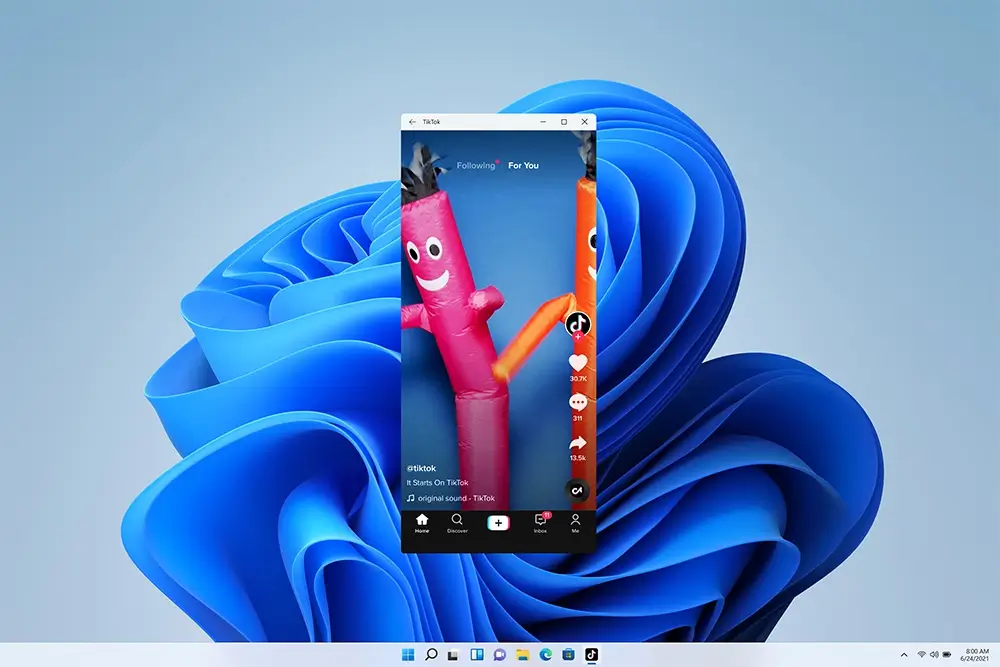
Running Android apps and games on Windows 11 feels familiar, effortless, and integrated – just as you would expect. The technical foundation is a new Windows subsystem for Android. This includes a Linux kernel required for it, as well as the actual Android system in version 11 based on the Android Open Source Project (AOSP) in a virtual machine using Hyper-V. Accordingly, the integration should be similarly convenient as in the WSL and thus clearly differ from the use of a classic VM.
Using the new Snap Layouts feature, you can easily run these apps side-by-side, pin them to your Start menu or taskbar, and interact with them via mouse, touch, or pen input. Android apps are also integrated into the Alt+Tab and Task views, so you can quickly switch between the apps that matter most to you. You can see notifications from Android apps in the Action Center or share your clipboard between a Windows app and an Android app. The integration is so seamless that at first glance you can’t tell if it’s a Windows app, Android app (or even Linux app).
Advantages for the industry
Chances are, if your company uses Windows computers, it probably also uses Android phones and handhelds. Further integration between the two platforms would definitely make life easier. So accessing Android apps on Windows should lead to a more effective workday.
Longer usage cycles
Android and its development is heavily dominated by the normal end-user market, which poses new challenges for industrial companies on a regular basis. Often, neither security nor version patches are available for Android devices. After 3 major releases of Android at the latest, the existing processor architecture is usually no longer supported, which is usually about 3 years. We assume that Microsoft will regularly maintain their subsystem interface and also implement future Android versions.
Since the Windows subsystem for Android is virtual and not hardware-based, updates can significantly extend the usage time of your rugged tablet or notebook if you rely on Android apps.
Increased security thanks to built-in updates
Many Android devices, especially in the industrial segment, receive little or no updates to their base system, as this is cost-prohibitive for companies. The large development costs would cause the device prices to explode. WEROCK also has this problem as a young company, but we are working on offering this service in the future. Our goal is to have all Android devices in the AER program, which will provide you with regular updates at least for the three years mentioned above.
So if Microsoft regularly updates their subsystem, which is based on the Android Open Source Project (AOSP) code, as assumed, a high security standard can be guaranteed here. Since the subsystem runs in a virtualized environment anyway, increased security is inherent.
More flexible app use thanks to platform independence
The dependency between hardware platform and software platform is greatly reduced with this feature. The new flexibility of WSL (Windows Subsystem for Linux) and WSA (Windows Subsystem for Android) brings you a higher flexibility especially for IT structures that are currently in change processes. With the purchase of a Windows 11 compatible rugged tablet or rugged notebook, you have the choice of three operating systems at any time without even having to restart the computer. Unlike previous emulators, the apps integrate seamlessly into the Windows environment and as a user, I don’t have to worry about which platform it runs on.
Amazon Appstore under Windows 11: These are the disadvantages
The partnership between Microsoft and Amazon sounds promising, but it also comes with some disadvantages: You need an Amazon account to use this feature and there is no restriction on the apps that can be installed, at least currently. Licenses that have already been purchased via the Google Play Store cannot be transferred to the new Appstore and have to be purchased again. Google’s app store also offers considerably more applications than Amazon’s. Last but not least, popular applications and functions that require Google services are missing. As an example, Google Maps is mentioned here (apps can of course still access the Maps material via the web API).
Run Android apps on Windows 11 without Google or Amazon
For a variety of reasons, you may not want to have an Amazon Appstore on your computer. This is also possible with a few tricks.
The first step is to make sure you meet the requirements. Of course, your computer must be running Windows 11, and in addition, your device must be equipped with an Intel, AMD, or Qualcomm processor with virtualization capability. Our Windows 11 compatible devices the Rocktab U210 as well as the Rockbook X550 meet these characteristics. Make sure that the virtualization function (e.g. Intel VT-x) is also enabled in the BIOS.
As long as the function has not been finally released to everyone, you must also be logged into Windows Insider and your system location must be set to USA and, if necessary, the language must be changed to English. Make sure you have the latest beta version of Windows 11 installed.
Using the search function, launch the “Enable or Disable Windows Features” program and check if the “Virtual Computer Platform” feature is enabled.
The next step is to install the Windows subsystem for Android apps. The easiest way to do this is to install the Amazon Appstore via the Microsoft Store. If this is not yet possible for your computer, proceed as follows:
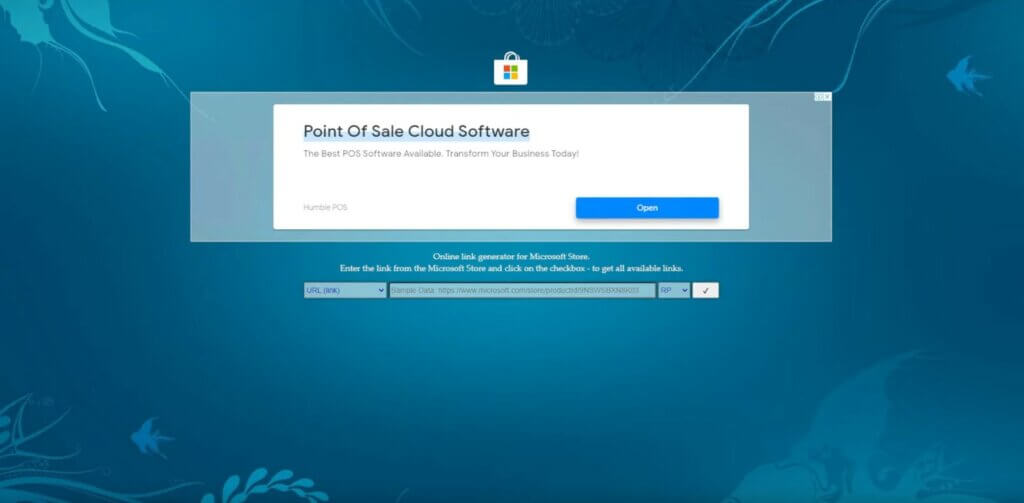
Visit the website https://store.rg-adguard.net/ and enter the product ID “9p3395vx91nr” in the search, select “ProductId” as selector. From the version build you can choose between Retail (final version), RP (Release Preview – preview of the final version), Slow (Windows Insider Slow Ring) or Fast (Windows Insider Fast Ring). Click on the button with the check mark. Following you will get a list of files. Now download the Windows Subsystem for Android. It is the file with the extension “.msixbundle” and has a size of a little over one gigabyte. The file is now downloaded directly from the official Microsoft server.
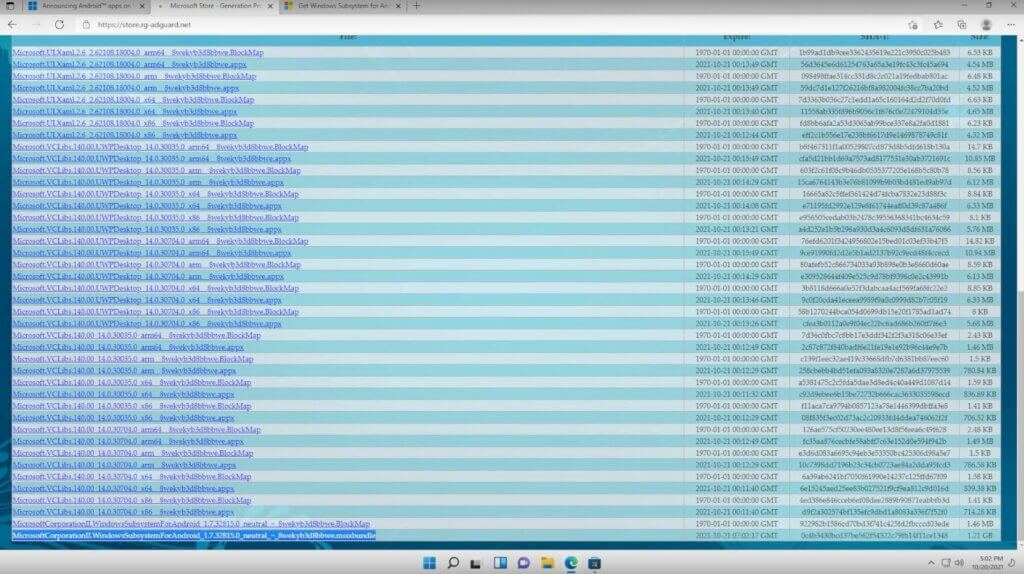
Now type Power Shell in the search function in the Start menu and run the program with a right-click as administrator.
Type “Add-AppPackage -Path ” and behind it the path to the just downloaded file. You can get the path to the file by right-clicking on the file (or long-tapping on tablets) and then selecting “copy as path” from the context menu.
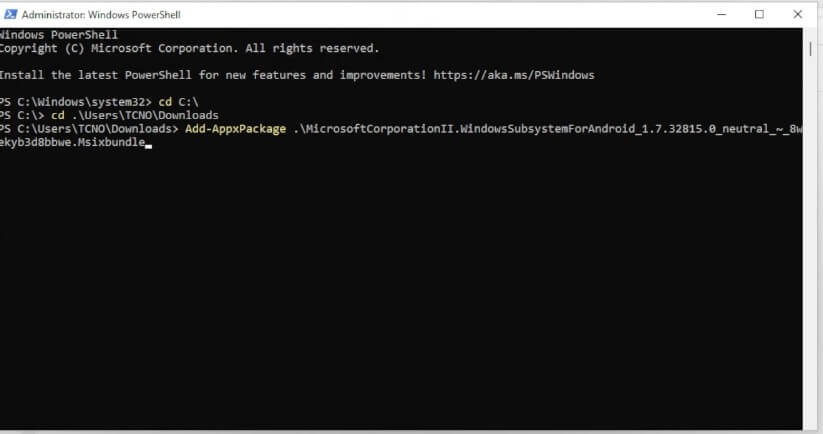
Press Enter to install. If no error message appears, the installation was successful. You can also check this by searching for “Android” in the Start menu. The Windows Subsystem for Android should now appear there.
Now download the “SDK Platform Tools” from Android. You can find the current version here: https://developer.android.com/studio/releases/platform-tools
Unzip the file and place the folder in any location (for example in the root directory C: ). You can also copy the APK files for installation into this folder later.
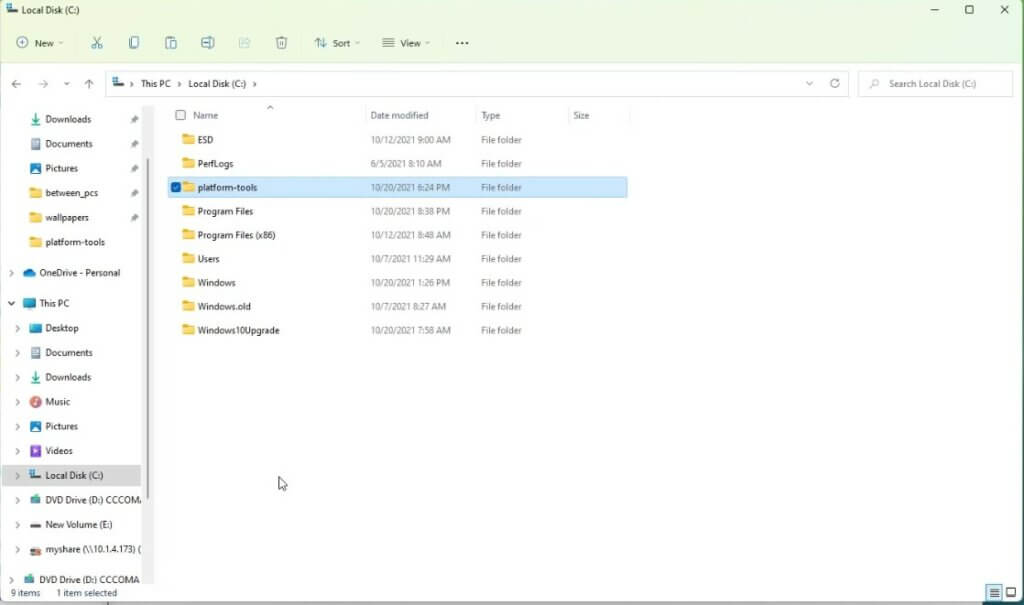
Now start the application “Windows Subsystem for Android” and click on the icon on the right side for files. This will start the subsystem. Next, activate the developer mode and click on “Manage developer settings” to make sure that the subsystem gets the IP address of the system. We will need this in the next step.
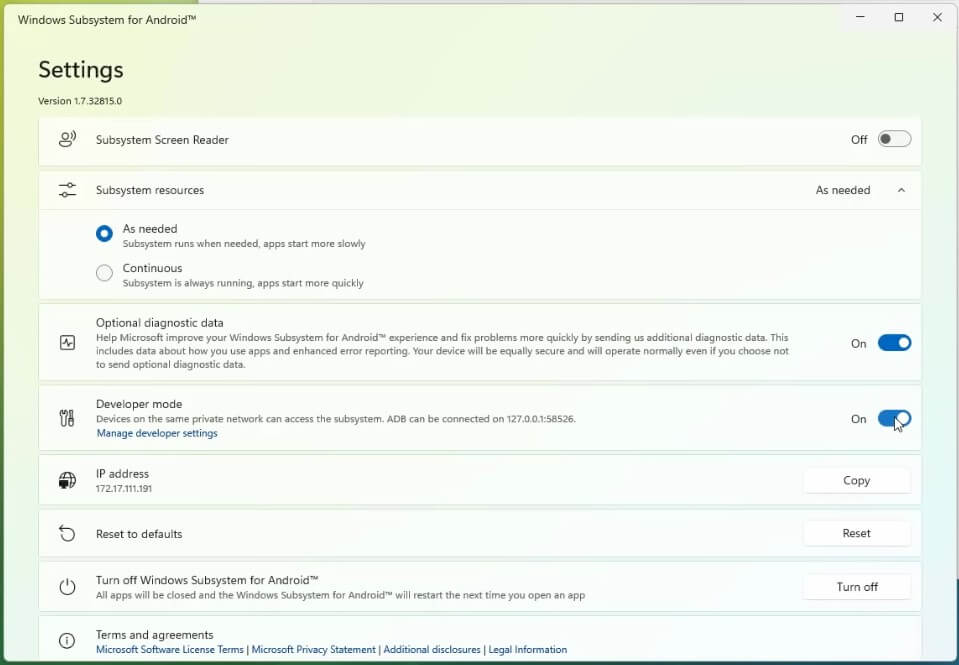
Now open the normal command line (not PowerShell) with “cmd” and change with “cd” to the directory where you saved the Platform Tools.
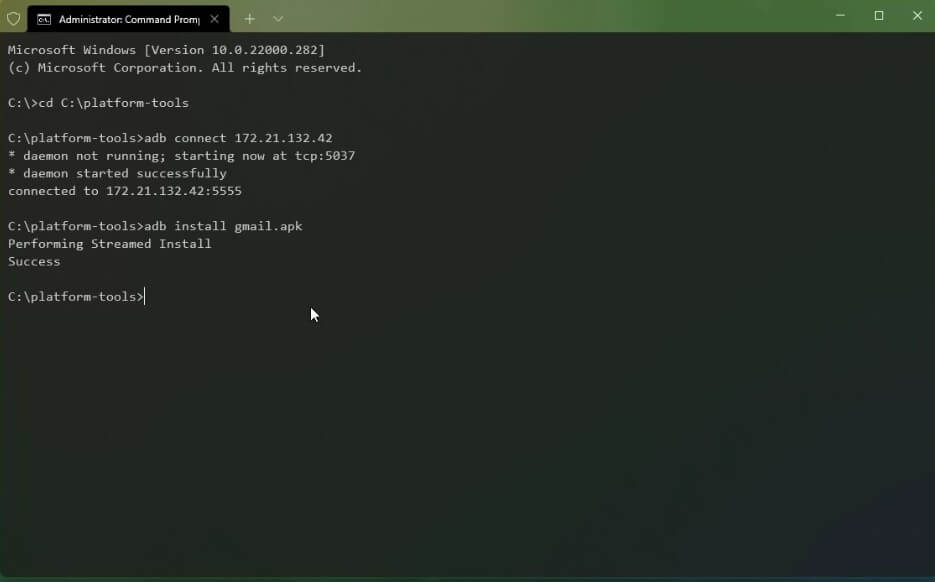
Now type “adb connect IP address of the subsystem” into the command line and confirm the entry with Enter.
As a result you should now see an output similar to this:
* daemon not running; starting now at tcp:5037
* dameon started successfully
connected to 172.30.249.163:5555
To install your app, now type “adb install filename.apk” and confirm with Enter.
After the installation, the program is directly integrated into the Start menu.
How to get the Google Play Store on Windows 11
Can’t do without Google services? There is currently no official way, but there are two “hacks” that can help you. First, you can install the alternative app store “Aurora Store”. Aurora Store is completely open source and is verified by F-Droid. Aurora Store uses Google’s infrastructure and delivers the same apps and versions that are loaded and displayed in the Play Store.
As a login, you can use an anonymous login or your Google account. The main reason is to be able to download apps you have purchased or access your wishlist. Other reasons for using your own account could be the availability of beta updates, which is not possible with dummy accounts. Be careful, though, because Google reserves the right to block any account according to the “Google Play Terms of Service §4”, as using Aurora Store is clearly against the Terms of Service. Suspension means that the Google account you signed up with will be blocked forever. For this reason, it might be worth using a dummy account.
Another possibility is shown by the developer ADeltaX to feed Microsoft’s new operating system with the Google Play Store. The workaround allows games and productivity apps to be used on Windows 11 devices that are not available through the Amazon Appstore. However, it’s quite possible that this condition won’t last too long. Because although Microsoft generally allows sideloading, using the Amazon Appstore is certainly preferred.
The developer has published a tutorial video for installing the Google Play Store on YouTube:
Conclusion and outlook
With the new Windows subsystem for Android, Microsoft combines two worlds that seemed incompatible until now. Through the Windows Insider Program, Microsoft collects feedback to provide us as users with the smoothest experience possible. As part of this program, there will be updates for the Android system every now and then over the next few months. Today, the system is not yet ready for industry, but it certainly will be during 2022.
Our rugged devices the tablet Rocktab U210 as well as our notebook Rockbook X550 are already compatible with Windows 11, more devices will follow. We are looking forward to your inquiries.
You can still inquire about your perfect tablet via our Tablet Finder.